Add File(s)
or
Drop file here
Uploading...
Your file is uploading, please wait seconds.
Don't want to wait? Want more access to EasePDF? Try EasePDF Premium.
Processing...
Your file is processing, please wait seconds.
Don't want to wait? Want more access to EasePDF? Try EasePDF Premium.
Your document is ready.
Success! Files saved to your Dropbox.
Success! Files saved to your OneDrive.
Download START OVER
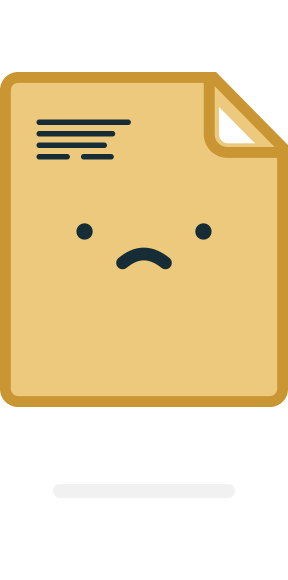
Failed
Sorry, you have exceeded the maximum file size. Your file has not been added because it exceeds the maximum file size of 5 MB. You can join EasePDF Premium membership to enjoy unlimited services.
Sorry, you have exceeded the maximum file size. Your file has not been added because it exceeds the maximum file size of 10 MB. You can join EasePDF Premium membership to enjoy unlimited services.
Sorry, you have reached your limit. Only have 2 free tasks per 24 hours for free users.Upgrade to premium and continue processing this task.
Opps! Something went wrong…Please make sure the document you upload is not encrypted or blank and try it after a while. For encrypted PDFs, please Unlock PDF before uploading.
Opps! It looks like your file can't be converted. Please make sure there's at least a valid table sheet in your PDF.
The uploaded file is password protected and cannot be converted.
The document has been damaged.
Sorry, the link has expired. Please try the tool again and create a new link (all the links are valid in 24 hours after the task completed)


 Unlimited Usage to All Tools
Unlimited Usage to All Tools
 No Limit to File Size and Pages
No Limit to File Size and Pages
 Batch Processing Supported
Batch Processing Supported
 High Priority File Processing
High Priority File Processing
 Share and Download Output Files Multiple Times
Share and Download Output Files Multiple Times


How to Delete PDF Pages with EasePDF
STEP 1. Upload the PDF file that you want to delete some of its pages to EasePDF.
STEP 2. Select the pages that you want to remove, or type an interval like what example shown.
STEP 3. Apply your changes, then your new PDF files will be ready to download immediately.
STEP 4. After the download is complete, any remaining files uploaded will be purged from our server.
Easy Manipulations
To make the process easy and user-friendly, we have simplified the manipulations. You just need to upload the PDF file, and then remove the pages that you don't want. Finally, you can get your target PDF file by clicking on the "Download" button. You can also just save the file to the Cloud instead.
Cross-platfrom Supported
You can access EasePDF via any device of any OS, including Windows, Mac, Linux, iOS or Android, etc. What's more, you can upload and download files through your cloud account as EasePDF also supports Google Drive, Dropbox, and URL link.
Maintain Your Privacy
No matter your own privacy or the safety of the edited files will always stay private. EasePDF will guarantee that they won't be edited or copied by others. For more information, you can learn more from our Privacy Policy.
Get More PDF Tools - It's Free!