Sometime when we have to selectively extract certain pages and combine them as one new file from multiple PDF files, we'll need to split and merge PDF. To help you find the perfect one, here we'll list the top 5 online and offline PDF split and merge tools for you. The online tools include EasePDF and PDF Split and Merge - Online. For desktop programs, we recommend PDFelement, Icecream PDF Split & Merge, and PDFsam.
Contents
Part 1. PDF Split & Merge Online Tools 1. EasePDF 2. PDF Split and Merge - Online
Part 2. PDF Split & Merge Tools Offline 1. PDFelement 2. Icecream PDF Split & Merge 3. PDFsam
Part 1. PDF Split & Merge Online Tools
It would be silly not to recommend PDF split and merge online tools first because online services are more convenient compared to desktop applications.
1. EasePDF
EasePDF is a cross-platform supported online PDF service, which offers lots of basic PDF editing, converting, and creating tools. PDF split and merge online tools are included, of course. Now let's go experience how to split and merge PDF with high accuracy on EasePDF.
First of all, please go to "Split PDF". Click the "Add File(s)" button to upload your PDF file. You can also add files from your cloud drives like Google Drive, OneDrive, and Dropbox.
All pages of your PDF file will be displayed on the interface as thumbnails. You can rotate, zoom or reorder the pages. As we can see, there are three splitting modes to choose from at the bottom.
The "All Pages" mode will select every PDF page to split, and if there are certain pages that you want to exclude on the new created PDF, just click on them and they'll be deleted from the splitting pages.
You can also choose to "Split every () pages" by entering a number to the box. You'll see the background color of the pages changed according to the number you set.

The last splitting mode is a customization one. You can selectively choose certain pages to split. Just enter the number of the beginning and finishing pages then hit the "Split PDF" button.
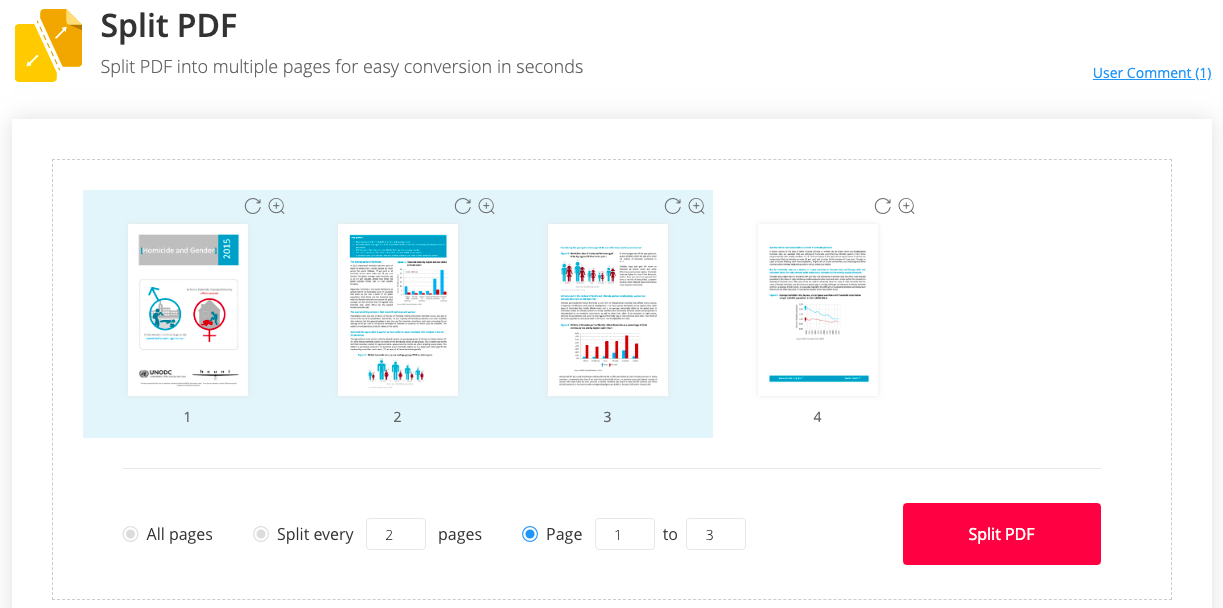
Next, let's open the "Merge PDF" tool on EasePDF. Add the PDF files you want to combine and they'll be displayed as file mode or page mode. On the "File mode", you can see your PDF files appear as the cover thumbnails. You can add another file by clicking the big plus icon, or reorder, rotate, zoom, and delete the files.

When you click on the "Page mode", you'll see the pages of all PDF files you choose. Likewise, the reorder, rotate, zoom, and delete functions are available on this mode as well. When everything is set up as you desire, just click on the "Merge PDF" to combine the PDF files.

Why do we recommend it?
- 100% free.
- No registration needed.
- Excellent PDF split and merge output quality.
- 3 splitting modes.
- 2 merging modes.
- Integrate with Google Drive, Dropbox, and OneDrive.
- Batch processing for free.
- User-friendly interface.
2. PDF Split and Merge - Online
You can use PDF Split and Merge - Online as an alternative to EasePDF. This simple tool is specially designed to PDF split and merge free online, and it's 10% free as well. Now let's see how it works.
First of all, please go to the "Split PDF files" tool. You can select one or multiple files to split with the limitation of maximumly 100 files in 192MB size. Enter a number according to the page numbers you want to split for each PDF file, then hit the "SPLIT" button.
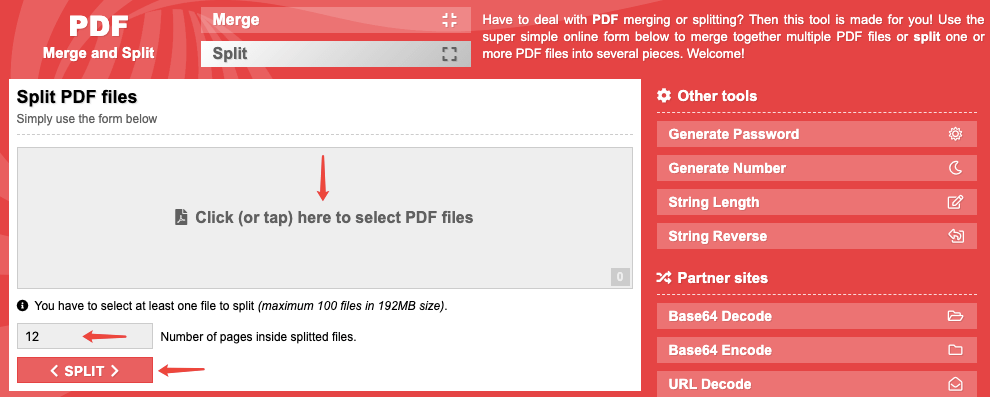
The "Merge PDF files" tool works even more easily. You'll just have to add the PDF files and click the "MERGE" button below. That's it.
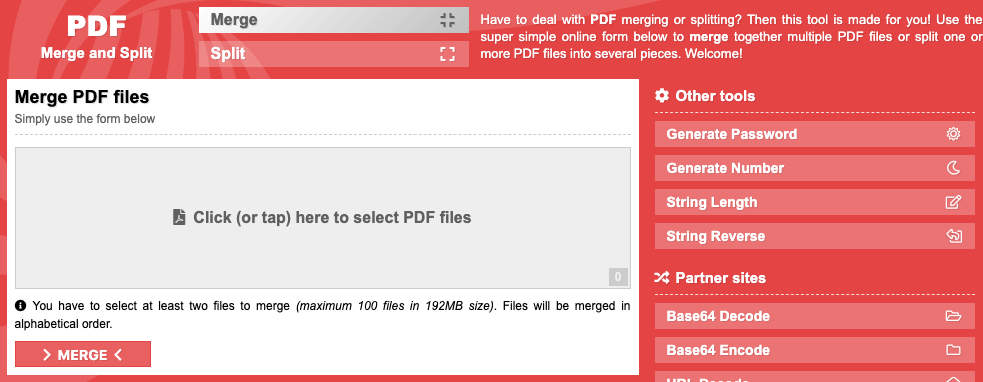
When the splitting or merging process finishes, there will be a "CLICK OR TAP HERE" link under the success note. Click on it to save the files to your device.
Tips:
1.If you're operating on a smartphone, please choose the "Switch to mobile version" option at the bottom of this page.
2.You can switch from the PDF splitter and merger by clicking on the two strips on top of the page.
Why do we recommend it?
- 100% free.
- Super easy to operate.
- Split and merge PDF with extremely high efficiency.
- Good quality of the output files.
- Simple and clean interface.
- No sign-up required, anyone can use it.
Part 2. PDF Split & Merge Tools Offline
1. PDFelement
PDFelement is a comprehensive program to deal with PDFs. You can edit, convert, compress, unlock, protect PDF, etc. The PDF split and merge basic functions are included as well.
Before you start, please download and install PDFelement to your computer or mobile device. Next, open the PDF file with PDFelement and go to "Page" on the top menu bar, then select "Split" option. You can split the PDF by the number of pages or by the top-level bookmarks.

As for the merging tool, you can access it by choosing the "Combine PDF" option on the main interface. Then click on "Add Files" to choose the PDF files you want to merge. You can select the pages of each PDF to combine on the "Page Range" settings.
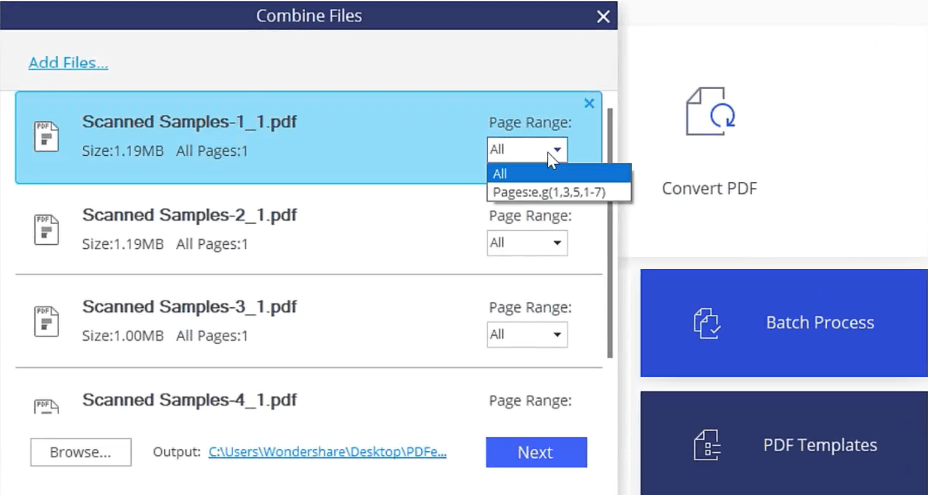
Operating system: Windows, Mac, iOS, Android.
2. Icecream PDF Split & Merge
Another desktop we highly recommend is Icecream PDF Split & Merge. This is an application that can help you split and merge PDF files quickly and easily. Icecream PDF Split & Merge has both Windows and Mac version, please free download the right program for yourself. When you run the program, just choose "Split" or "Merge" on the main interface.

There are four different modes for the splitting tool. When you choose "Into single-page files", every page of your PDF document will be saved as a separate single-page file. If you select the "By groups of pages" mode, you can decide how many pages will be in every group and from which page the splitting will start. You can also remove pages that you don't want to keep by choosing the "Delete certain pages" mode. Last but not least, you can split a PDF "By page ranges".
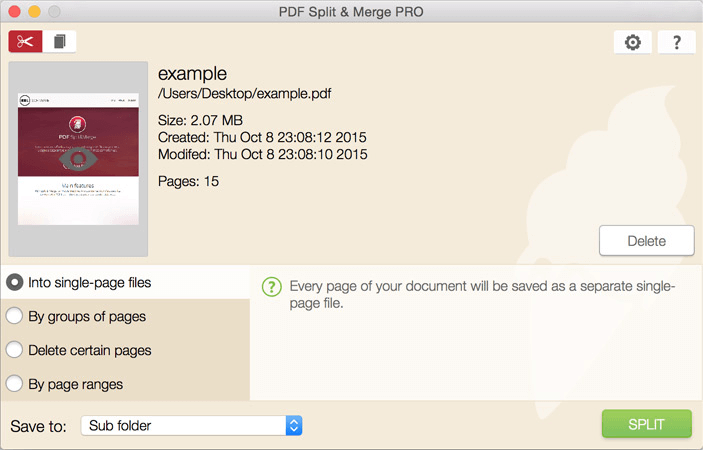
The PDF Merger can combine any PDF documents including password-protected ones. You can change the file orders to make sure they appear for the right sequence on the new combined PDF as you like. You can set a password for the merged PDF files on the pro version. If you don't want to upgrade the account, you can also password-protect PDF with EasePDF for free.
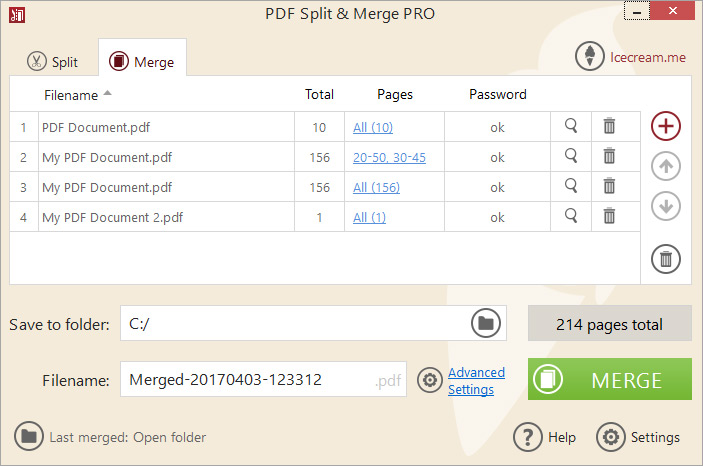
Operating system: Windows and Mac.
3. PDFsam Basic
PDFsam Basic is a free and open-source desktop application to split, merge, extract pages, rotate and mix PDF files. With a simple, neat and user-friendly interface, everyone can split and merge PDFs effortlessly.
When you add PDF files on the PDF Merger, PDFsam will display them in the file name, file size, number of pages, etc. You can customize the merge settings in many aspects. For example, the input PDF files can be merged completely or partially. You can define a page range by setting in the form of comma-separated page intervals (Ex. 1-10, 14, 25-). Moreover, you can add a footer to the merged PDF, generate new bookmarks, and create a table of contents.
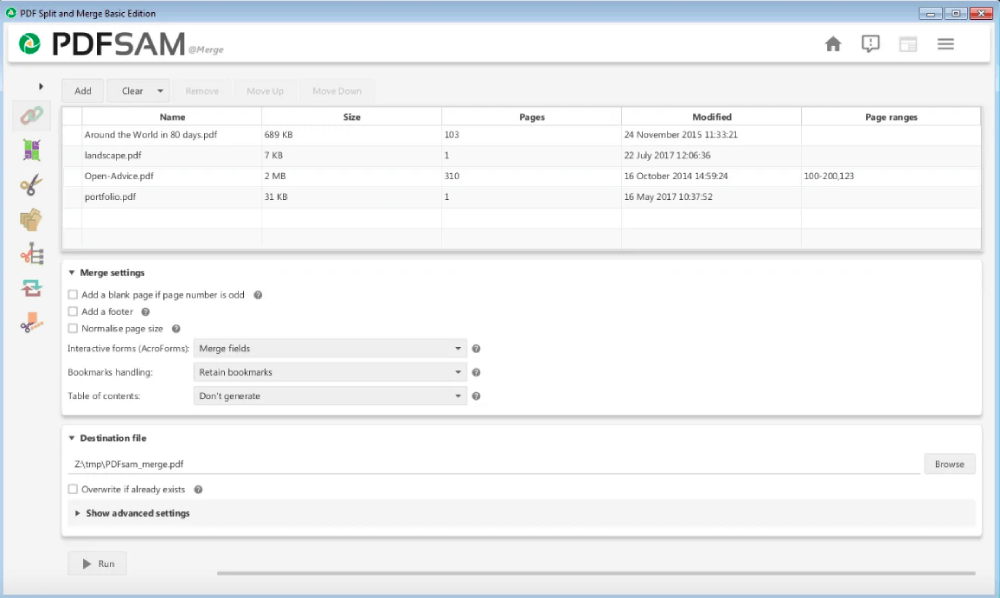
For PDF splitting, PDFsam offers 3 split setting options. You can split PDF after every page, even pages, and odd pages, or split by every "n" pages. You can also split after certain page numbers. What's more, PDFsam even allows you to split PDF by size and bookmarks.
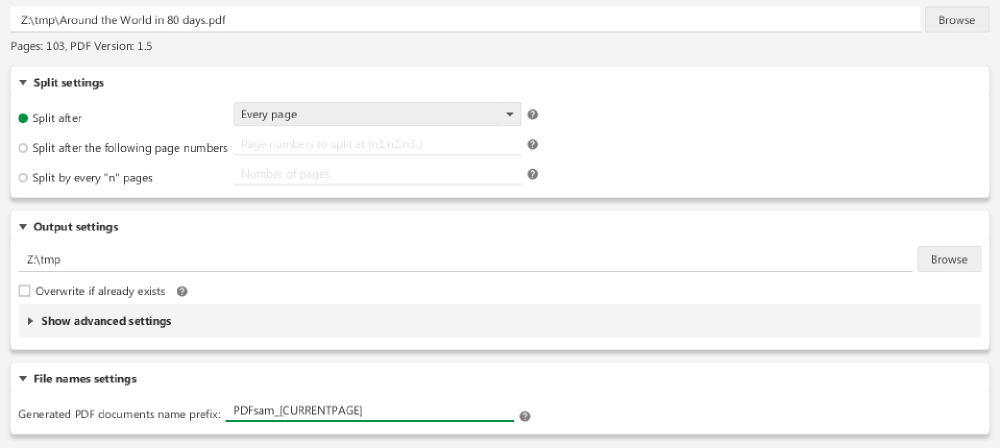
Operating system: Windows.
These top 5 PDF split and merge tools we recommended in this post are all easy to use and very practical. You can pick a favorite according to your requirements.
Was this article helpful? Thank you for your feedback!
YES Or NO































