Both PNG and JPG (or JPEG) are the most prevail formats for digital image storage, though the differences between PNG and JPG are quite a lot.
The biggest feature of PNG (Portable Network Graphics) is that it supports transparency, which allows a transparent background for your graphics. This brings a huge convenience for latter image editing and recreating. Meanwhile, PNG is a lossless compression file format that won't sacrifice a lot of image quality. These two features make PNG a good choice for storing line drawings, graphics, and texts at relatively small file sizes.
JPG is a lossy compressed image format that has a 10:1 compression ratio, which means that certain unnecessary information is permanently deleted so that this format won't occupy much room, but that also means some quality will be compromised when an image is saved as a JPG format. However, for online image sharing, especially on social media platforms, JPG is still the most popular format because of its decent balance of file size and image quality.
So how to convert PNG to JPG if we need to change the image storage format? In this post, we'll list the top 6 PNG to JPG converters that work effortlessly and efficiently for you.
Contents
Zamzar
As an online document converting platform, Zamzar supports hundreds of file formats, PNG to JPG is surely included. Except for converting local images, Zamzar also allows you to convert a PNG from anywhere on the internet without downloading it first. Copy the URL link of the PNG image and paste to the converter, then Zamzar will take care of the rest.
Step 1. Drag the PNG images you want to convert to JPG, then drop them to the converter. Or you can click the "Add Files" button then choose files from your computer, laptop or cellphone. The file queue of your chosen images will be listed below.

Step 2. Make sure the output format has been set as "JPG".
Step 3. Click the "Convert Now" button on the center-right section. If you're trying to convert tons of images that might be time-consuming, you can tick the "Email when done" tab and enter your email address. Then you can go away to do other work. Zamzar will send the download link to your email when it finishes converting.
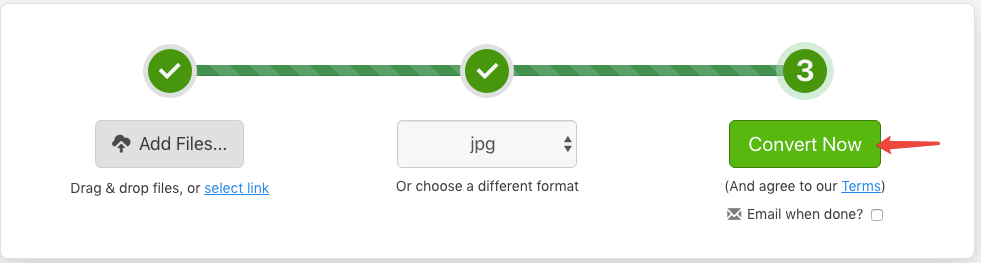
- Pros: Supports emailing the download link.
- Cons: Can't download the converted JPG files at a time.
png2jpg.com
As straight forward as its name says, png2jpg.com is an online service that converts PNG to JPG in the specialty. This converter is 100% free and no registration required, and you can convert up to 20 images at a time.
Step 1. Click the "UPLOAD FILES" button and the server will navigate to your local device. Choose the PNG images you want to convert, then hit the "Open" button. Also, you can drag the target images to the drop area to start file uploading.

Step 2. The converter will automatically upload and convert the images you choose one by one, you can see the process on the main interface. When the conversion finishes, you can download the converted JPG images one by one by hitting the "Download" icon on the preview thumbnails or download them together by pressing the "DOWNLOAD ALL" button on the bottom center of the interface.
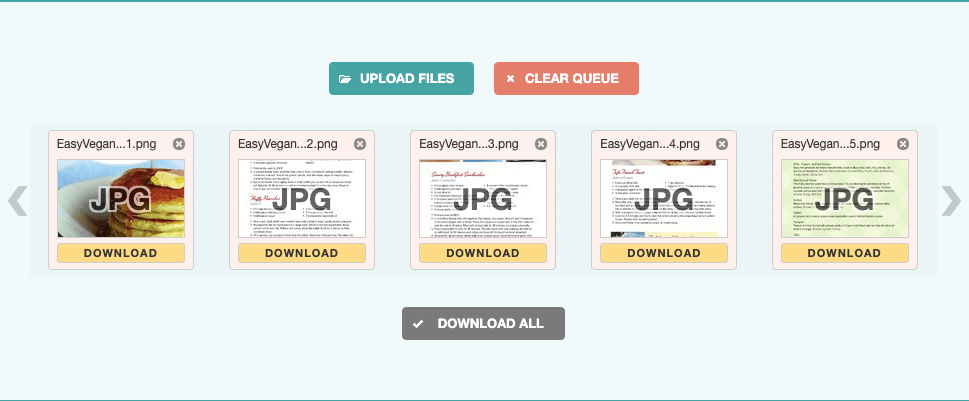
- Pros: Fast converting speed.
- Cons: 20 PNG images limitation at one time.
Soda PDF Online
Soda PDF Online is a web application to help PDF users edit, convert, and create PDF online on any device. What makes Soda PDF Online stands out is the compatibility of Google Drive and Dropbox, other than its excellent converting performance. Soda PDF also offers a desktop version if you need to work offline. Here's how to convert PNG to JPG with Soda PDF Online in two simple steps.
Step 1. Hit the "CHOOSE FILE" button to upload the PNG photos from your device, or drag the photos to the "DROP FILES HERE" area.
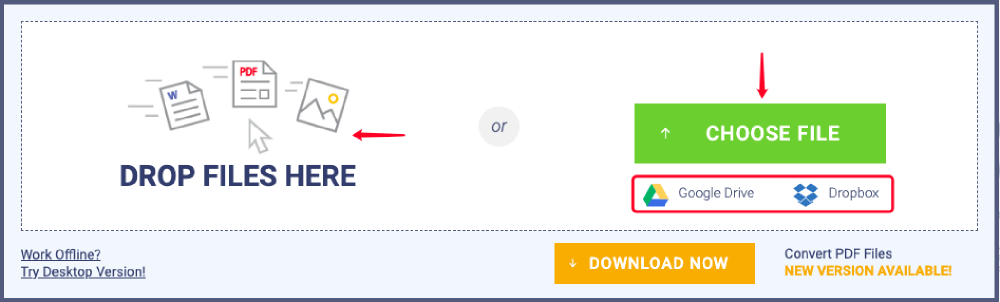
Step 2. Any file you upload will be converted to JPG immediately. Once the conversion finishes, the server will redirect to a result page. You can choose to save the converted JPG to a local file by hitting the "Download" button or to send the download link to your email by entering an email address and hitting the "SEND" button.
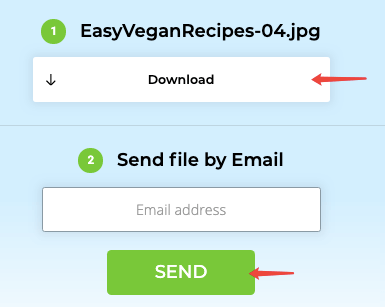
- Pros: Google Drive and Dropbox supported.
- Cons: Only converts one PNG image at a time.
Hipdf
Another excellent PNG to JPG converter we highly recommend is Hipdf, which is probably the easiest way to convert PNG to JPG online for free. Besides, Hipdf also allows users to convert PDF to Word, Excel, PPT, RTF, etc and compress PDF, merge PDF, etc.
Step 1. Hit "CHOOSE FILE" to select the PNG images you want to convert, or directly drag and drop the files to the converter.
Step 2. When the uploading process completed, click the "CONVERT" button to start the conversion.
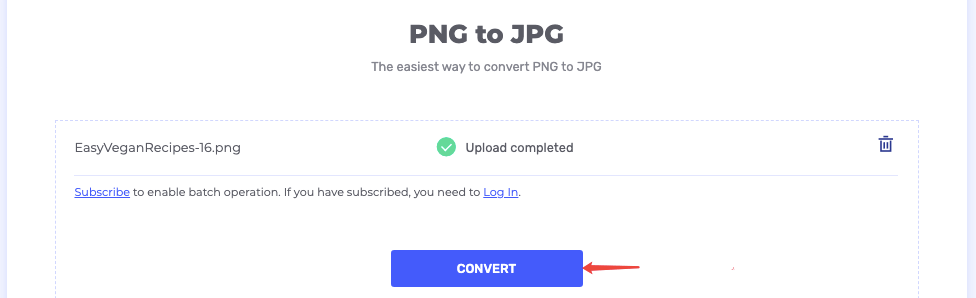
Step 3. There will be a download link appearing on the interface once the conversion completed. Hit the "Download" button to save the converted JPG to anywhere you want. Also, you can export it to your Google Drive, Dropbox, and Box, or share it on Facebook, Twitter, and Linkedin.
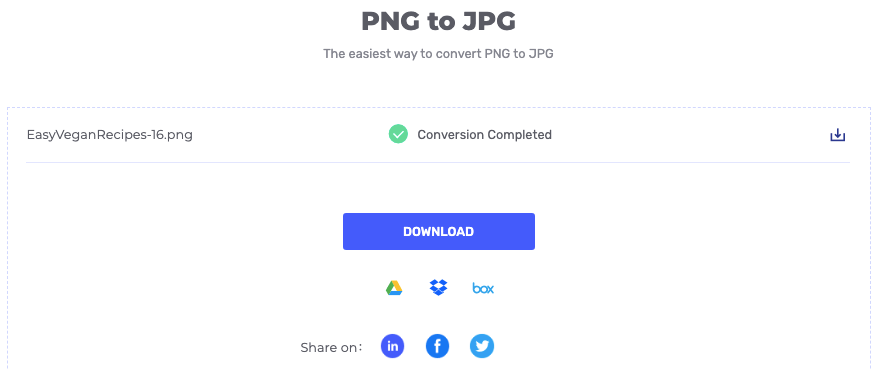
- Pros: Integrate with Google Drive, Dropbox, OneDrive, and Box.
- Cons: No multiple PNG to JPG conversion supported.
Preview (Mac)
The first four converters we recommend are online ones, but how to convert PNG to JPG on Mac when we don't have an internet connection? Fortunately for Mac users, you can refer to the built-in application Preview. The Preview app is the default document processor when you don't have other specific programs installed on your Mac computer. And the "Export As" feature allows you to convert documents to different formats including PNG to JPG. Now let's see how it works.
Step 1. Right-click on any PNG image you want to convert and choose "Open with" > "Preview".

Step 2. Go to "File" > "Export". An "Export As" dialog will be opened. Choose "JPEG" on the "Format" option. Next, set the output image quality and select a destination to store the output JPG image, then click the "Save" button. Now your PNG photo has been converted to a JPG and saved at the location you just choose.
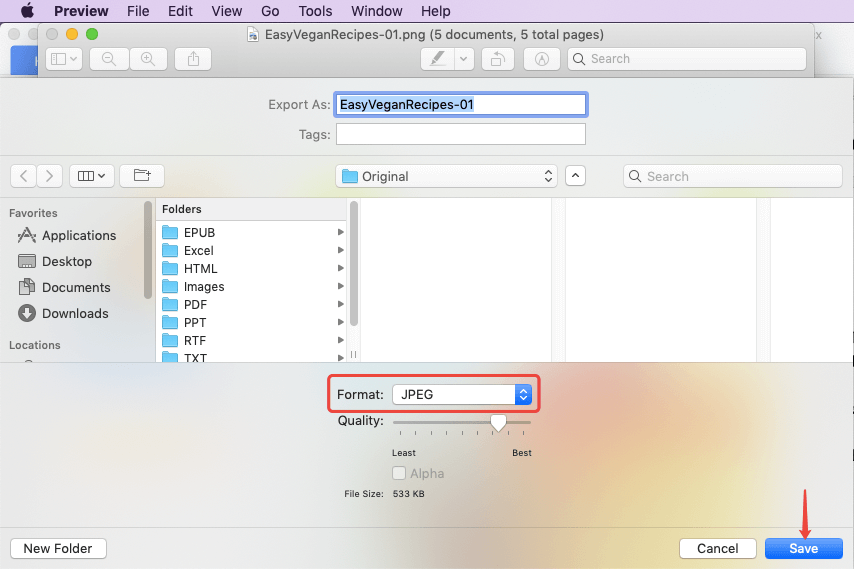
- Pros: No download and no internet needed.
- Cons: Only convert one PNG to JPG per time.
Paint (Windows)
For Windows users, there's also a built-in tool called Paint that can help to convert PNG to JPG for free. Now let's go through the easiest solution of how to convert PNG to JPG on Windows.
Step 1. Open the PNG image with Paint on your Windows computer.
Step 2. Navigate to "File" > "Save as" > "JPEG picture".
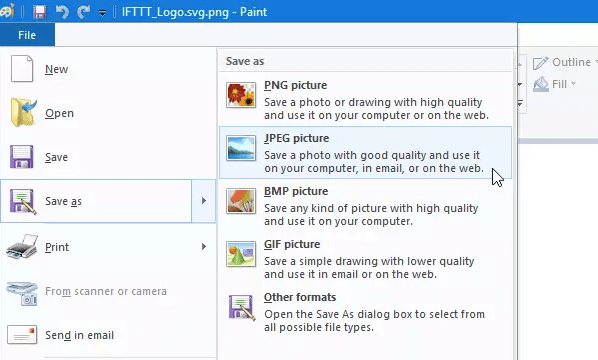
Step 3. Name the JPG picture and choose a location to save it, then click the "Save" button to finish the conversion. Done! As simple as you can imagine.
- Pros: No 3-party installation or internet connection required.
- Cons: Only convert one PNG to JPG per time.
In conclusion, if you're looking for an effortless application to convert a single PNG to JPG picture, just go for Preview on Mac or Paint on Windows. For multiple PNG to JPG images conversion, online converters like Zamzar, png2jpg.com, Soda PDF Online, and Hipdf are all decent choices.
Was this article helpful? Thank you for your feedback!
YES Or NO































