If you are a businessman, you need to send a PDF to yourself or your clients but it's too large to attach to an e-mail, what would you do? If you are a college student, you need to send your reporter with many large sizes of charts, graphics and pictures to your professor, what would you do? If you are an office worker, just want to reduce the PDF files for more internal storage, what would you do? Take most of the American eFiling courts as an example, the size of the file must be under 35 MB. Yes, you need to reduce the PDF file size.
Compressing PDF files to get the same PDF quality but less file size is the best choice. After compressing the PDF files, you can not only download the files more quickly to save time, but also save a lot of limited storage on your computer. Furthermore, you can prevent yourself from the bad feelings of the slow speed computer because of the large size files. So how to reduce a PDF file size? You should use some tools to make it smaller.
In this article, I highly recommend four ways as follows to compressing PDF files online and methods for compressing PDF files offline (Adobe Acrobat), which can reduce the size of PDF files without losing quality. Now, let's go to the specific tutorial.
Contents
Part One - How to Check Out The Size of The PDF File
Part Two - Two Online Ways for Free to Reduce PDF File Size EasePDF Smallpdf
Part Three - Two Ways for Reducing PDF File with Adobe Acrobat DC Pro
Part one - How to Check Out The Size of The PDF File
It is the first step of compressing PDF files. Only if you know how big the files are can you decide whether compress it or not. The easy way to check it is to move your cursor on the PDF file, right-click on it. You can get all its properties including the size by the pop-up windows.
Part Two - Two Online Ways for Free to Reduce PDF File Size
In this part, you can easily reduce the file size of your PDF and make it smaller with these online methods. Online ways can help us save time for downloading and installing the software. Furthermore, it provides you with a convenient way if your computer is Internet-connected.
EasePDF Online PDF Compressor
EasePDF Online PDF Compressor is a useful online way to reduce the size of PDF files with simple steps. Its interface is so clear that you can easily find the function you want. So novice will love this way. Because it is an online one, it won't take up the storage of your device. What's more, EasePDF Compress PDF provides three different modes for users to decide the quality and size of compressing PDF files.
Step 1. Move the cursor and click on the icon Compress PDF. Then you can see the red icon with words Add File(s). Click it to add the PDF file you want to compress. You can also drag the file and drop it to the according area. You can also add the PDF file from your cloud account (Google Drive/Dropbox) or upload it by pasting the URL link.

Step 2. Above the PDF file, there are three little icons: Rotate, Enlarge and Remove. All the uploaded PDF files can be revised through these choices before compressing. What's more, you can click the Plus icon to add more files for compressing it together.

Step 3. Select the mode you want. Extreme mode means high compression but less quality. Recommended mode means good compression and quality. High mode means less compression but high quality.

Step 4. Click the red Compress PDF button. Your new PDF files will be ready in seconds. And you can download the compressed PDF file immediately or save it to your cloud account.
Note: Do not need to worry about your privacy. After the download is complete, any remaining files uploaded will be purged from the server in 24 hours, including the shareable link.
Smallpdf
If you want to reduce the size of PDF file, Smallpdf is also a good choice. Smallpdf is a multifunctional online PDF solution. It supports all platforms no matter what system you use: Mac, Windows or Linux. What's more, you have several ways to download after compression. The bright spot is the large file size limit: 5GB. Do you still worry about the privacy problem? Smallpdf promises your file will be permanently deleted after one hour. But you can only use it two times in one hour for no charge.
Step 1. Visit the Smallpdf.com, and then click the function Compress PDF.

Step 2. To start, upload the PDF file you want to compress. You can add it from three ways of three buttons: your device, Google Drive or Dropbox. Dragging and dropping the file to the loading area directly is also an easy way.
Step 3. After you finish uploading, you can see the size of your original and compressed file so that you can decide to choose what mode you want to compress.

Note: Basic mode means medium file size and high quality. It will reduce the PDF file by 40 percent for free. Strong compression means the smallest file size and good quality. But it is Pro only.
Step 4. Now move your cursor to the red button CHOOSE OPTION for reducing.
Step 5. It's so clear that it will show how much your PDF file has been compressed. The last step is to download your file to the device or save it to Dropbox or Google Drive. There are also other choices: you can email anyone you want directly on the interface. What's more, the PDF file can be converted to JPG or edit PDF.

Part three: Two Ways for Reducing PDF File with Adobe Acrobat DC Pro
If you want to work offline and have much professional demand for reducing PDF file or you are an adobe reader, Adobe Acrobat DC Pro, the desktop program which is a full-featured software will be your best choice. You can reduce PDF size in a simple yet highly effective way no matter on your laptop, mobile phone or tablet. PDF on any device or anywhere that can be edited is also its advantage. Sometimes you'll want more control over which elements of your document are reduced in quality, Acrobat DC Pro can solve this problem, too. But it's for free just for seven days. After it, you should buy the software.
Note: You should download the package of Acrobat DC Pro and then install it according to a step-by-step tutorial. It needs about 70 minutes to download because of the full-featured function. So you should download it ahead of schedule.
Method 1. Open the software. If your Adobe is the latest version, and just want to reduce the whole size of PDF, click the top left corner File > Save as Other > Reduced Size PDF. By using the "Save As" feature you can reduce PDF size.

Method 2. If your Adobe is not the latest version, please try this way to help you reduce the size of your PDF file.
Step 1. Open the software.
Step 2.Now upload the PDF file. Select File > Save as Other > Optimized PDF. You can see the information about each element like this on the pop-out. (Or you can select Tools > Optimize PDF. In this way, you can do some editing by using some tools on the left table. And then click Reduce File Size)
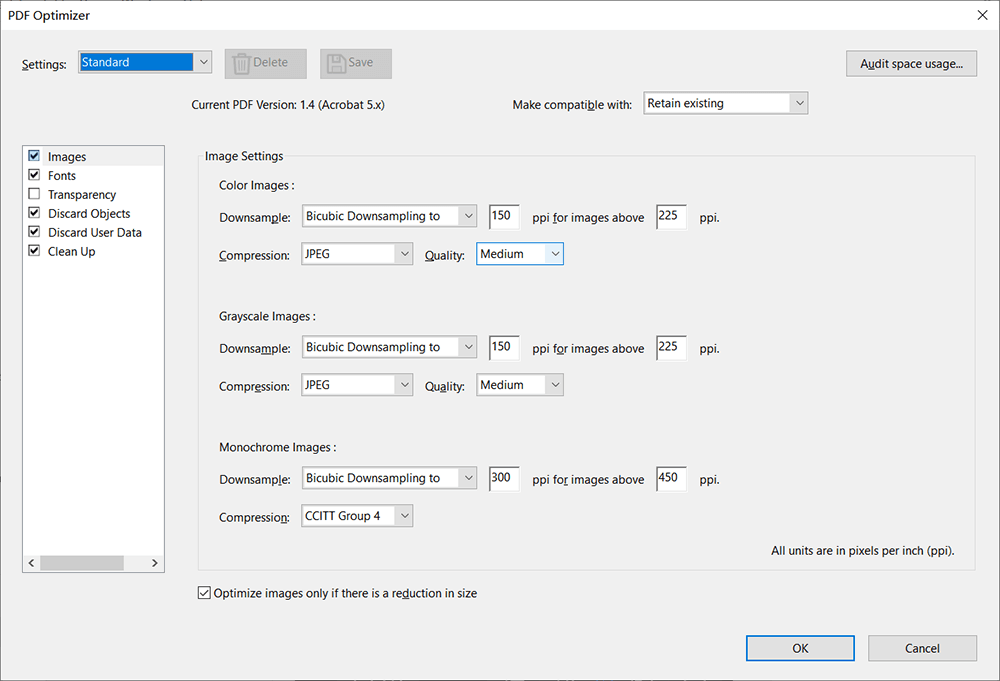
Step 3. Resize and click Ok to reduce your PDF file.
Step 4. Choose a location to save it and you had better re-name the file.
Conclusion
Today, I recommend four methods to reduce PDF file: EasePDF, Smallpdf and two methods with Adobe Acrobat DC Pro. EasePDF and Smallpdf are useful online ways for free with a clean user interface which is a good choice for a green hand. And if you want a more professional and good quality software offline, I recommend Adobe Acrobat DC Pro. Reducing PDF file size is no longer difficult with these methods. If you have any questions, please feel free to contact us.
Was this article helpful? Thank you for your feedback!
YES Or NO































